How to digitize – walkthrough
Direct scanning has been tested with Canon (Imageformula DR-S250N), Brother (ADS-1200), Epson Workforce WF-4830 equipment. OKI (MC-563). Processing of scanned PDFs has been tested with Ricoh hardware. If necessary, you can add new page templates, which can be assigned to a payment recipient.
- Choose source Twain (or WIA) or PDFs + folder path or Drag & Drop from Outlook/PDFs
- If necessary check [x] Peripheral interface display, set to gray level and 300 dpi (for QR-Code), if necessary check [x] double-sided
- Click ‘Document acquisition’. All pages are read from scanner or PDF in one step, after scanning begins.







Analyse of invoices
The software automatically tries the analysis with the QR-BVR footer model, then QR-BVR alone, and if no success it will search for an IBAN. You can also add your own templates. The analysis time is limited to 5 seconds per page.
The processing is automatic, and can be repeated
- QR code analysis
- Data field analysis (OCR). The text marked by the red boxes is analyzed to determine the name and address of the creditor, IBAN, references, date or amounts.
- Manual or automatic recording (if complete data)
- Content indexing by OCR (automated)
The ‘Display choice when saving’ checkbox allows confirmation after each page. Otherwise the procedure is automatic, but stops if the invoice is not complete.
Click in an area and use the lasso: You can adjust the parameters according to your scanner. The coordinates are in mm (relative to the left corner of your A4 pages). The lasso allows you to reposition an element. The provided page templates are read-only, but can be edited under ‘Templates’
To repeat the analysis of a page, choose Acquire QR / Acquisition active tab element / OCR. The Zone is extended in the direction up, left, right, down
Finally select Save or Ignore. You can also have a look at our PDFs or hints are available on most of the fields.
For your support requests or suggestions: attach a copy of the invoice that you want to analyze (pdf)